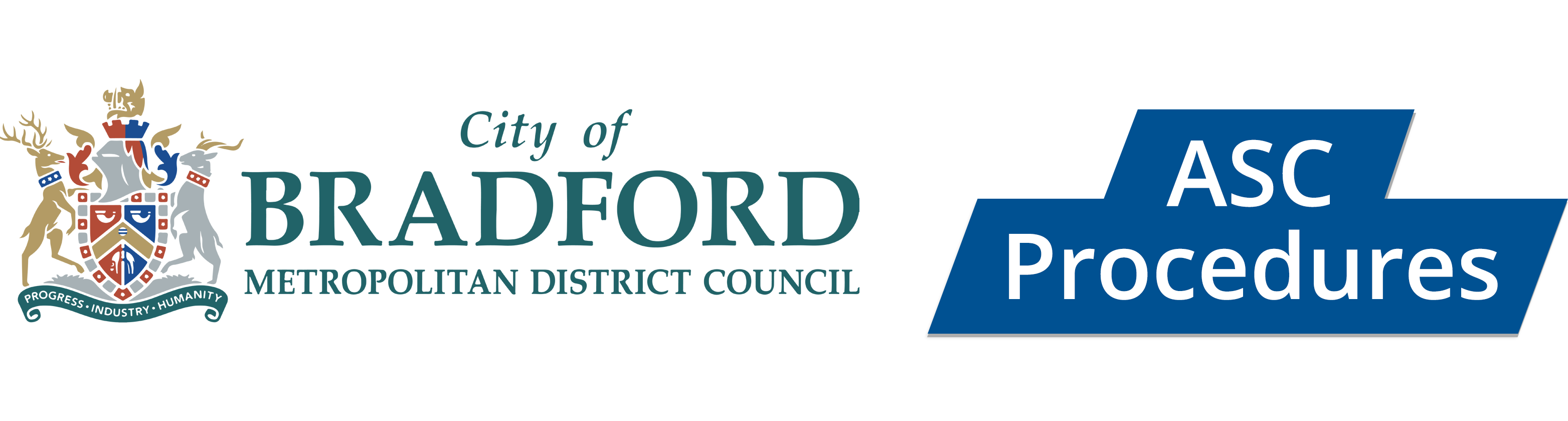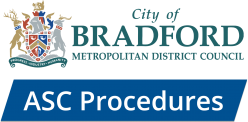Welcome to the Bradford Adult Social Care Policies, Procedures and Practice (APPP) resource. This page explains how to use the resource and its main features.
Contents
- Finding Your Way Round this Resource
- Accessibility Options
- Using the APPP Resource on Smartphones and Tablets
- Adding Shortcuts to the APPP
- Resources
- CQC Quality Statements
- ePractice
- Quick Reads and Audio Summaries
- Reading Confirmation
- Chapter feedback
- Amendments
- Search
- Register with Us
- Copyright
Finding Your Way Round this Resource
This resource contains a number of different sections. On the homepage there are seven tiles:
ASC Policies and Procedures – contains the main policies, procedures and practice guidance for Adult Social Care staff.
ASC Practice Hub – information to support practice in Adult and Community Services in Bradford.
ASC Workforce Hub– workforce resources for Adult Social Care staff including ASYE, career development, training, supervision, weekly social work links and the PSW newsletter;
Safeguarding – information on how on safeguarding adults and children living in Bradford.
Information for Bradford residents – overview for local residents on how to use this resource.
Legislation and National Guidance – links to key legislation and statutory guidance for Adult Social Care.
Useful links – useful local and national websites.
When you are in the main policies and procedures area. the tabs on the left hand side of the screen can be used to move around the resource (please note on a smartphone or tablet, the tabs are found in a lined box which appears on the top right corner of the screen). The tabs are:
- Using this APPP Resource (which is this page);
- Register with Us to receive notification when the Portal is updated.
- CQC information about the assessment framework and local authority assurance.
- Contents contains the main policies, procedures and practice guidance for Adult Social Care staff.
- Resources links to additional practitioner resources including case law, case studies and legislation.
- Contact contains local contact details for teams, services and partner organisations. It also has a contact form, for people to send a message, comment or suggestion about this resource.
Accessibility Options
This resource has a number of different options to aid online reading. Using the ‘Accessibility’ drop-down menu on the left-side of the screen, you can change to green, blue or pink backgrounds, high contrast (dyslexia-friendly) purple text on a beige background, high visibility yellow text on a black background or you can return to the default setting.
You can also resize the website by pressing CTRL and + together to make the site larger, you can keep pressing this to increase the zoom level. Pressing CTRL and – together makes the site smaller. This is a feature built into your web browser, known as in-browser zooming, and so depending on the browser you’re using the controls may be different.
In addition, the resource is designed to be accessible for users of text only and screen reader software programs which allow blind or visually impaired users to read the text that is displayed on the computer screen with a speech synthesizer or braille display. Our content is consistently structured, including headings, which makes using the software on our site easier. Also, when viewed through screen reader software, every page has a ‘Skip to main content’ link which allows software users to go straight to the main content of that page instead of receiving the full navigation options every time. Please share this information with blind or visually impaired colleagues.
To view the content in a language other than English, use the ‘select language’ drop-down menu on the left-side of the screen and select the language you require. Translations on the Policy Portal are provided using Google Translate.
Google Translate is a free translation service that provides instant translations between different languages. However, Google Translate may not provide an exact translation from English to the required language. Also, it cannot translate all types of documents.
Policy Partners Project Ltd and Bradford Council cannot therefore guarantee the accuracy of the translation. However, this service may be useful when working with people who do not have English as their first language, but please bear these points in mind when using translated information.
Using the APPP Resource on Smartphones and Tablets
This resource works well on smartphones and tablets. When used on mobile device, the website will immediately convert into a mobile friendly version, where the tabs sit behind the Menu button.
Adding Shortcuts to the APPP
You can easily access the APPP by installing a shortcut on your device, which will directly open up your internet browser to the APPP site. You can do so using the following methods:
- on desktop / laptops: go to the homepage of the APPP website in your internet browser, then bookmark it using your browser’s bookmark feature. Open your browser’s list of bookmarked websites and drag the APPP bookmark onto the desktop of your device.
- on smartphones / tablets: go to the homepage of the APPP website in your internet browser, and do the following:
-
- On Android devices – click the three dots, and select ‘add to home screen‘.
- On iOS / Apple – click the share icon
 , scroll down the page and select ‘add to home screen‘
, scroll down the page and select ‘add to home screen‘
Resources
The Resources section contains a number of links and documents to supplement the information in chapters. It includes
- Briefings – written by Policy Partners Project to reflect current issues or recently released research reports;
- Care and Support Statutory Guidance – links to the Care and Support Statutory Guidance;
- Case Law and LGSCO Reports – information about case law and reports in relation to complaints against local authorities;
- Case Studies – case studies from the Care and Support Statutory Guidance;
- Easy Reads – links to easy read information for people with care and support needs;
- ePractice – quizzes which you can complete to test your understanding;
- Glossary – definitions and key terms used;
- Legislation – links to relevant legislation;
- National Guidance – links to national guidance, particularly from ADASS, LGA and SCIE ;
- Organisations – links to websites for relevant national organisations;
- Provider Resources – links to guidance and other information and national organisations who provide services and support to provider services;
- Quick Reads and Audios – summary versions of chapters, in audio and text formats.
- Safeguarding Adults Review Reports and Inquiry Reports – links to significant SARs and reports from major inquiries.
CQC Quality Statements
At the top of relevant chapters, we have added Quality Statements from the CQC Assessment Framework for local authorities.
The local authority commitments are included to help staff understand the service the CQC expects a ‘good’ local authority to provide. Written as ‘we statements’ they set out the commitments that local authorities should live up to in order to deliver truly person-centred care and support.
Statements about what people expect are taken from Making it Real which was developed with adults who have lived experience of adult social care to capture what good, person-centred care looks like to them. These statements are included to help staff understand what a good experience of care looks and feels like from the perspective of an adult who is in contact with the local authority
ePractice
Some key chapters in this APPP site have ePractice questions at the end, which help you test your understanding of the subject and provide evidence for your continuing professional development. You can find them by typing “epractice” into the search box and it will bring up a list of all the chapters with epractice at the end.
At the top of the questions are some fields about who you are (name and email address) as well as where to send your results. It also asks for your manager’s email address, but the email that goes to them will not tell them anything about your results, or a pass / fail status, only that you have recently completed the questions.
The questions are straightforward to answer. Some will only allow for a single choice of answer, for example true or false, and others have checkboxes which allow you to tick as many as you feel apply.
Once you reach the end just click on the blue’ Submit’ button to send in your answers. All questions must be answered before you can do this. You will automatically be taken to a detailed results page, showing you how you did and explaining the answers further. You’ll also receive a copy of those results via email, as well as a certificate of completion should you pass.
Quick Reads and Audio Summaries
Some chapters have summaries (Quick Reads) and audios which provide key information for staff who do not need to know the full detail of the chapter. They can be found at the top of the relevant chapter. A full list can be found in Quick Reads and Audios.
Reading Confirmation
At the bottom of each chapter, there is a reading confirmation box which allows readers to confirm they have read the content. This can be useful for new staff as part of their induction, for supervision and team discussions, CPD or or when a new policy or procedure is added to the site.
Chapter Feedback
You can provide feedback on whether you found this site useful by using the ‘was this helpful’ tool at the bottom of each page. If you found the content useful, select the ‘yes / thumbs up’ image, or if it was not helpful, you can select ‘no / thumbs down’. You will be given the option to provide additional feedback / comment. Any feedback you provide is anonymous.
Amendments
November 2025
| Section | Detail |
| Information and Advice | Details about Annie, the Adult Social Care Digital Information Advisor have been added. Annie is multi-lingual and available 24 hours a day, 7 days a week for non-urgent advice and information on Bradford Adult Social Care. |
July 2023
| Section | Detail |
| Providing Culturally Appropriate Care | This new chapter explains what is meant by culturally appropriate care, and how adult social care staff should work in a person-centred way to recognise, consider and respond sensitively to a person’s beliefs or conventions. |
Search
On the home screen, type in the word or phrase you are looking for in the ‘Search’ facility and press ‘Enter’. It will bring up a list of all the chapters where it appears. Click on the one you want. The word / phrase will remain highlighted in the chapter.
To make sure the search results more accurately reflect what you are looking for, you can add inverted commas (also known as speech marks) to the word or term you are looking for, for example “safeguarding” or “adult safeguarding”.
If you want to search for specific text within a chapter or a pdf document, you can also press ‘Ctrl’ and ‘f’ together. A box will appear in the top right of your screen. Type in the word / phrase you want to find and press ‘Enter’. The number of times it appears in the chapter will be displayed next to your word. Use the up and down arrows next to it to find all the references.
Register with Us
We recommend you ‘Register with Us‘. This enables us to notify you that your APPP resource has been updated, which is usually every six months. By submitting this information, you will only receive email notifications from us in relation to APPP updates and your information will not be given to any third parties.
This resource has been designed to be used online. If you print a chapter, for example to take to a meeting, please note it is valid for 72 hours only from the date it was printed. Whilst APPP resources are usually updated every six months, there may be occasions when they are updated urgently as a result of a Safeguarding Adults Review or inspection recommendation, so it is important to be sure that you are using the most recent copy. This is why we recommend that if you have to print a chapter, you no longer refer to it after that time.
Please remember that the resource can be also accessed on smartphones and tablets (see Using the APPP Resource on Smartphones and Tablets).
Copyright
The chapter content in this resource can be accessed, downloaded and printed unchanged, on a temporary basis. Any content printed or downloaded may not be sold, licensed, transferred, copied or reproduced in part or in whole in any manner or format without the prior written permission of Policy Partners Project Ltd.